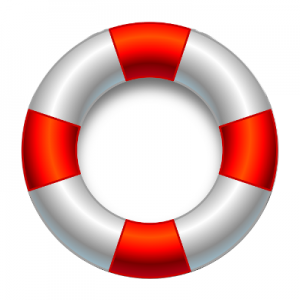< Previous Page
> Home Page
1. The Profile Space
-
Settings
-
The listings’ tabs on your profile’s page
-
When visiting another profile’s page
-
More info about the ads
2.The Search Bar
3. Add an ad
4. Examples of use
.
1. PROFILE SPACE
Settings :
Under your Profile’s tab :
- You can upload a picture for your profile and if you want, you can change and upload another cover image for your profile page.
- You can modify the informations about your country of residence, your website and your phone number.
Under the Settings tab, you can modify :
- General : Your email and password.
- Email : You define whether you want or don’t want to be notified by emails about the suggested informations in the list.
- Profile visibility : You define who can see your informations (Name, website, country of residence, phone number (Be aware that when you mention your phone number when adding listings, it will be seen by the recipients of the listings).
- Privacy setting : You define who can access to your profile : your listings, your friends listings, your friends of friends’ listings, your comments on ads for which visitors is also recipients, the list of your friends.
- Delete your account.
The listings’ tabs on your profile’s page
- Your own ads, those you have set “on hold”, those from your friends (their usernames appear with rose background on listings windows) and those from their friends (green) and your favorites ads are stored under a specific tab related to each domain.
- Of course, people will only see the ads and your comments on ads for which they are recipients, in the social network space, in the search space, and also under each tab when visiting another member’s profile page. If you want to let people see all your other offers they are recipients for in one time when visiting your profile, then choose the appropriate settings about your profile’s privacy.
Visiting another profile’s page
- When you visit the page of another profile, the color of the ads advertisers names will be the color corresponding to the relation that you have with the advertisers.
- Under the “Friends listings” tab of a profile you are visiting, you will see the ads that the friends of the visited profile have sent to the profile and for which you are also a recipient (it means that your are a friend or a friend of a friend of the advertiser depending the advertiser has sent the ad to friends or to friends and their friends).
- Under the “Friends of friends listings” tab of a profile you are visiting, you will see the ads that the friends of the friends of the visited profile have sent to the profile (the ads that the advertiser has sent with the visibility “to friends and their friends”) and for which your are also a recipient (it means that your are a friend or a friend of a friend of the advertiser).
More info about the ads
- We recommend to use the “FAVORITE” feature by clicking on the heart on the listings that may interest you, this will send the listings in your “favorite” folder under the related domain tab, making them easy to find (this is not a button “I like”, the advertiser will not see anything with this action. If you want to let the advertiser know your interest, leave a comment on the ad).
- On the detail page of the listings, interested people can request informations from owners by sending an enquiry (mail), members can also leave comments on the listings (all recipients of listings can see comments). If the advertiser is a friend, user can choose to send a private message (with a user friendly dynamic view similar to a wall and allowing the sender to join other members to the message, this feature has no link to the listing, you have to write what it is about in the title of your message). The “send to friend” feature will respect the defined initial visibility of the recipients of these listings.
- On the detail page of your own listings, a Google Analytics tab is available, displaying graphs of the number of visitors to the page and their geographic origin.
- To see how the social network looks like, visitors can visit the profiles of the members by clicking on their username. People can only see the profile who have chosen to be visible and will only see the listings for which they are recipients.
- Images : For the listings first image, it is better to use an horizontal image. An image of 1000px X 670px with a weight of 250 ko gives a perfect result (Max size 1024px X 1024px). Please try to use lightweight images for faster loading, the quality will not be affected.
.
2. THE SEARCH BAR
- On the search page, in the “SEARCH FOR” field, once users have selected the domain, they can write a word to see the listings which would have this word present in the title or in the description.
- In the “NEAR” search field, write a country or a city to see results around this location.
- New listings are labelled as “new” during 7 days.
- On detail page of the listings, if you want to use the “GET DIRECTION” feature, click on the target button to locate you and wait a few seconds while loading or write an address in the field.
.
3. ADD AN AD
- If you want to publish a « same » listing but for different recipients groups (or in different domains when appropriated) with for example different offers type(s) or other informations, you will have to add a NEW listing for each recipients group and your friends who would receive “the same listings” multiple times will consider the most advantageous ones.
- The more fields you fill in, the more your listing will match a specific search. Check the advanced search to see what you think you should need to indicate.
- Be aware that when you Edit your listings to make any changes, if you change the visibility, your modified listing will obviously be seen by the recipients of this last choice of visibility and not anymore for the previous one. (if you edit a listing with the visibility “selected friends”, for example to add someone, it is “normal” that you still see in the list a friend who was initially selected but who is no longer a friend, but he will not be recipient of your modified listing).
- A new friend will see all your previous listings your friends can see.
- Think you can add a listing for a time and come back to set your listing « ON HOLD » and a next time modify your listing and change info to offer or ask product/service again (a republication of an “on hold” listing will not be considered as a new listing and so won’t appear at the “top” of the results list but as it was initially favorited, will still be so).
- For SERVICES – REQUESTS of course check first if an offer exist.
- VIDEO : You can copy-paste the url address(es) referring to a video (from youtube etc), below each other in the « Description » field.
*
4. EXAMPLES OF USE
REAL ESTATE :
- You live in an apartment in Paris or you have a second residence in Italy, maybe a friend of a friend has a chalet in the mountains : you can decide to make the exchange a few days at one place with a few days at the other according to the rental value or any other arrangements.
- Looking for an apartment at the seaside or a villa in Spain for your holidays ? You may find different offers here.
- You have a free room in your house ? Why not offer it to travelers ?
SERVICES :
- Looking for a plumber, a teacher, a gardener… ? Maybe a friend of a friend or someone in the neighborhood of your property can help.
- You have skills in any of the suggested categories, just add an ad to offer your service.
- You can also add an ad in the section “Request” if you haven’t found what you’re looking for.
*